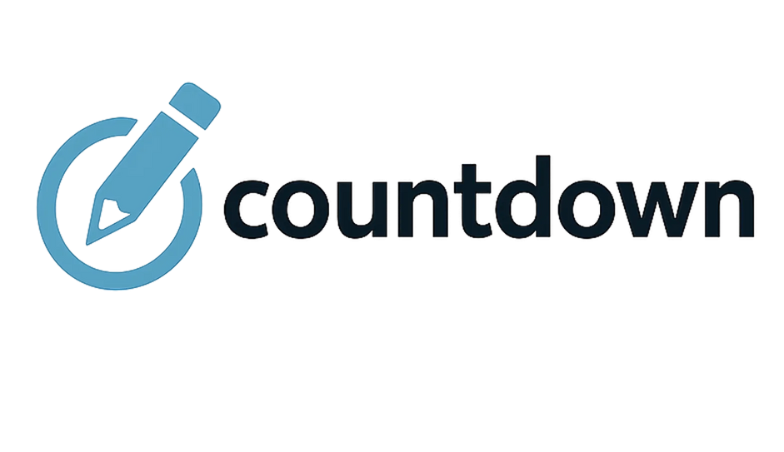Your project presentation is around the corner, and you are wondering how to make it professional? It would help if you came up with something professional to gain your client’s confidence or a breakthrough in your business world. Keeping in mind that presentations are an art and art are built. Inspiring and useful speakers learn and practice their skills. A huge part of presenting a professional PowerPoint slides that you are sure about, you need some tricks on how to go about it. To help you come up with the best, here are some steps to take you through to your dream presentations.
PowerPoint Presentation Guide
Compose your Slides Carefully
Avoid copying and pasting of slides from different internet sources, and this is to ensure no rag rug information on your screen. You are looking for consistency because you want your audience to be concentrated and focus on relevant keywords and the highlighted points in your slides. Try as much as possible to apply the basic template or customize the information to your own.
Preparation Tip
When you click on the professional PowerPoint slides in your windows or any other gadget you are using. Ensure that you note the search icon on the top right corner, and one of the preferred searches is the new presentations. Click to open and try to see all of the available options in default set templates. Find the professional group on the right corner to help you narrow your search to a customized setting. Doing this will help you find the best background color to apply and the best for your audience.
Set a Readable Font
Try and find a word size that you can read from any angle of the presentation room. It is wise to make an impromptu visit in the place and try to find out the best word size to use. If you can’t make it to the room, then use a professional font size for PowerPoint will make a good guess. Avoid at all cost the mixing of colors in the slides unless you are presenting a designing presentation, and you are a good designer with taste in color match.
Create Space for Highlights
In PowerPoint, some elements should always stand and create attentions. Details such as attention icon, take-home ideas, and images will require and extra look space. Try as much as possible to decorate but in small quantity use official color background and set slide next volume to zero. It’s not about the whole journey; it is about your last impression that counts make it perfect.