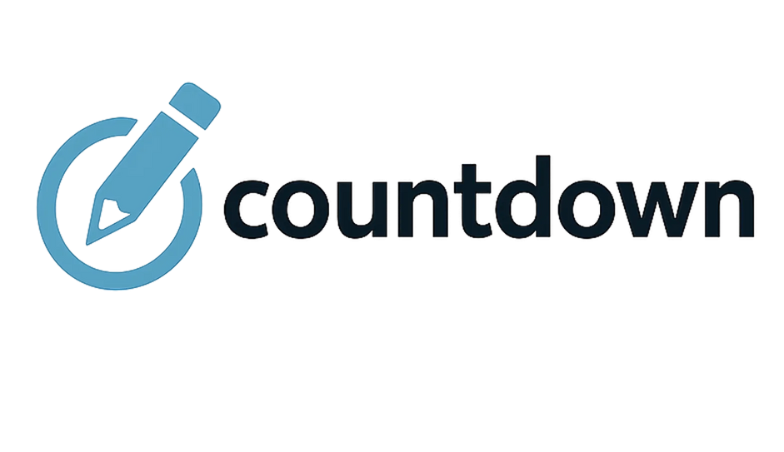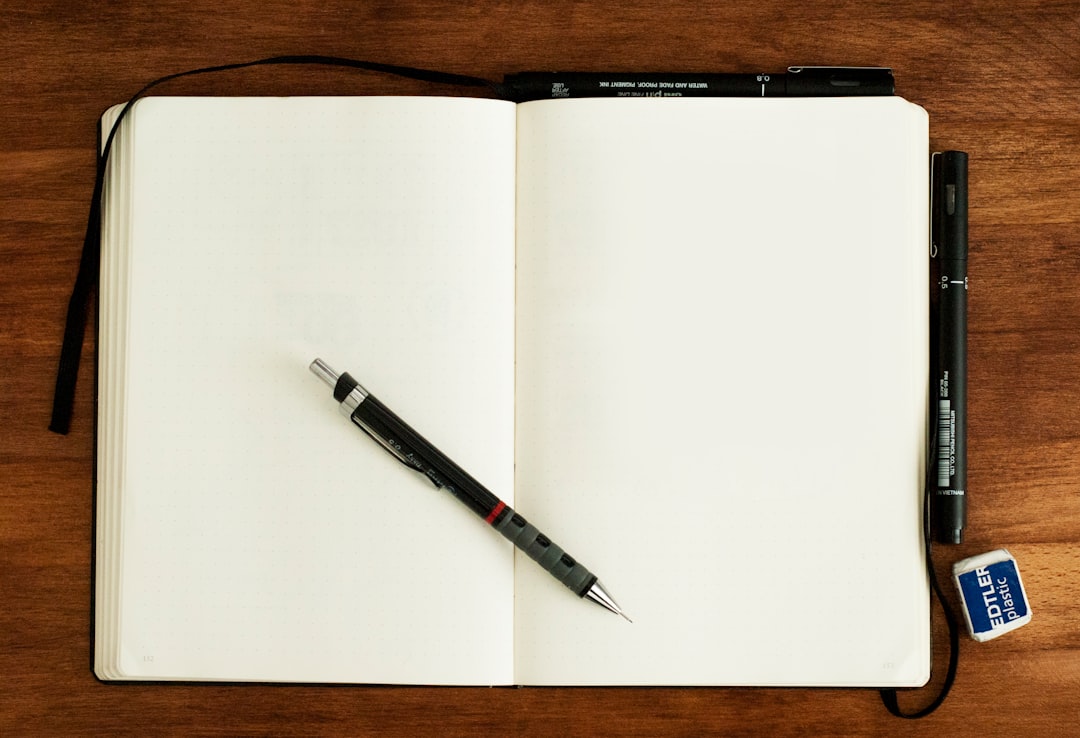You can Use Outlook to send bulk Mail in several ways. It is important to know all the methods so you are not stuck when one approach fails or proves challenging. One of the ways is by listing the email addresses in the field flagged as “Bcc.” While this is a simple thing to do, recipients may set off such an email as spam. Additionally, email providers have set a ceiling on the number of the recipients who can receive the same email at a go. Perhaps the best approach would be to use the “Mail Merge” this way you will avoid your message from being flagged as spam in addition to overcoming the limits of the number of recipients. This way, you give your email a personal touch.
Step 1
Start by clicking the “contacts” icon. Press and hold the “control” and select by clicking the contact you want to include Use Outlook to send bulk Mail. Alternatively, press “Control and A simultaneously to select all the contacts on your list. Finally, click on “mail merge” icon to complete the process.
Step 2
Click on “only selected Contacts” followed by selecting “email” from the drop box on the “Merge To”
Step 3
In the subject line, enter the subject of the message and click “OK”. The Word will automatically launch a new mail merge document.
Step 4
Type your message in the main message box and click “Finish &Merge”. Select “send Email Messages” and click “OK” in order to send the email.
How to Send an Email to All Contacts
In order for you to send a single email to a group of contacts, you can create groups in Outlook Express. You can create a group of a few contacts or all of your contacts in your address book. Upon creating the group, Outlook will presume it as being one contact. Next, open the “Outlook Express” application located in the “Start Menu”
Click on the Addresses” button found at the top of the PC window for the Address Book to appear and open. On the Address Book Window, click the “New” Button. Select the “New Group” option for a Group dialog box to appear. Type the name of the group in the text box.
Click “Select Members” button and select the contacts and click on the “Select->.”
Close down the window and Address Book window and click the “Create Mail” button. Choose the group by clicking “To” and compose the email. Finally, send the email.