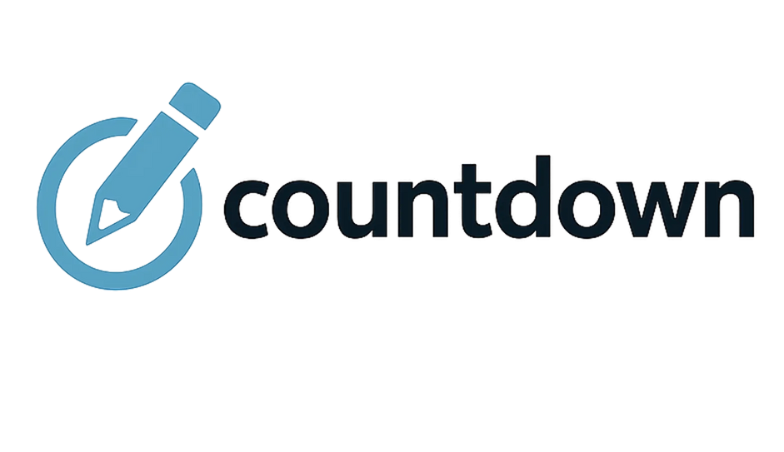Outlook is one of the most crucial tools at work for many workers. It is not uncommon to receive over a hundred emails a day on your inbox. Everyone needs a personal system to keep track of everything and not get overwhelmed with the volume. In the chaos, some might commit errors like accidentally sending emails to the wrong person or deleting an important contact. The later can be particularly worrying if you have no other means of contact. Communication might be cut off forever. At the very least, it can be unnecessarily delayed. Here is how you can restore deleted Outlook contacts:
From the Deleted Items Folder
If you act quickly, then you may still be able to retrieve the information you need with just a few clicks. The program’s developers have anticipated this type of scenario so they created safeguards to the system. When you delete something, it doesn’t really disappear right away from the computer. It is first placed on a folder called “Deleted Items”. You should find a link to it on the left-hand side of screen, just below the link to the Inbox. The new contents will be highlighted in blue. Select this to enter the folder and find your contact in the list. Move it to the Contacts folder to keep it safe.
This method works for both a single contact and a subfolder filled with contacts. The method remains essentially unchanged. If you are trying to recover a full subfolder, then you don’t have to go in and move the items in it one by one. Just right-click and move the whole folder to Contacts. Note that this will only work with Outlook 2016 and some older versions, but not Outlook.com. You will have to follow a different process with that application. Act fast because the items on the Deleted Items folder may not stay there for long.
From the Server
In some cases, you might find that this folder is empty and you are at a loss as to how you will recover the deleted contact. Don’t fret as there is still another way. You might be able to find it in the Recoverable Items folder. This is part of the safety net built into the system to prevent data loss. The program holds onto the items for a time. The thing is that this folder is ordinarily hidden from view. You will need to make it visible by clicking on the Deleted Items link, selecting the HOME tab, and clicking the Recover Deleted Items from Server button.